Improving performance: Hardware
Twig Australia Join Date: 2013-11-09 Member: 189225Members, Reinforced - Supporter, Reinforced - Silver, Reinforced - Gold, Reinforced - Diamond, Reinforced - Shadow, WC 2013 - Gold, WC 2013 - Shadow
Australia Join Date: 2013-11-09 Member: 189225Members, Reinforced - Supporter, Reinforced - Silver, Reinforced - Gold, Reinforced - Diamond, Reinforced - Shadow, WC 2013 - Gold, WC 2013 - Shadow
 Australia Join Date: 2013-11-09 Member: 189225Members, Reinforced - Supporter, Reinforced - Silver, Reinforced - Gold, Reinforced - Diamond, Reinforced - Shadow, WC 2013 - Gold, WC 2013 - Shadow
Australia Join Date: 2013-11-09 Member: 189225Members, Reinforced - Supporter, Reinforced - Silver, Reinforced - Gold, Reinforced - Diamond, Reinforced - Shadow, WC 2013 - Gold, WC 2013 - Shadow
This is a mostly a hardware orientated discussion
Disclaimer:
Best place to buy parts (I will need as much feedback as I can for this)
Precaching:
Pre-caching speeds are dependant on your system as a whole, no single piece of hardware will cause pre-caching to finish in 30secs
Drives:
Check what drive you are using, in general HDD<SSHD<SSD<RAMDrive
If you are unhappy with the speed of precaching you should look at your drive and RAM configuration to see what you can do to improve speeds.
If you have lots of RAM (12GB+) you may want to look at a RAMDrive, this is the one I use:
-->Ramdisk<--
A RAM drive (also called a RAM disk) is a block of RAM that a computer's software is treating as if the memory were a disk drive (Thank-you wikipedia)
Check that your hard drive is healthy, this can be done in several ways:
RAM:
In general the more RAM you have installed the better the game will run
On the NS2 Steam page the minimum system requirements for RAM is 2GB, this is what it requires to have the game actually run (do not expect good performance from the game)
I however recommend at least 6GB of ram to have the game running decently.
Some RAM may experience faults (But in most cases this involved the computer not even booting)
Scan your RAM with MemTest86 to determine the health of your RAM
CPU:
AMD vs Intel:
Don't care, read this article and draw your own conclusion. Best Gaming CPUs For The Money: January 2014
On the NS2 Steam page the minimum system requirements for a processor is an Intel Core 2 Duo running at 2.6 ghz, That would be an E6750 which has 2 cores and runs at 2.66Ghz that has an older 775socket
The equivilent AMD processor would probably have to be the AMD Athlon X2 5050eAMD Athlon X2 5050e
Check your CPU's health
GPU:
ATI vs nVidia
This is a topic that a lot of people fight about, so I will not be discussing this, I'll just leave this photo her instead.
Helpful hint: make sure you have the appropriate and most up-to-date drivers for your graphics card, beta drivers can be problematic so steer away from them if you can.
On the NS2 Steam page the minimum required graphics card must have 1GB of RAM and be compatable with DirectX 9 and Shader Model 3. check your graphics card to ensure that it meets these requirements
There have been many previous discussions about getting the best performance out of your graphics card, as such I'm not going to bother too much with writing it all out.
A
nVidia
Original thread as written by by Zaggy
BAD PERFORMANCE? SOME HINTS AND TIPS
Original thread as written by Dictator93
DX11, SLI, AND YOU
ATI
Nothing as of yet for ATI graphics, if people really need help with it I'll post something
As with the CPU you need to make sure that your GPU is in proper condition
Check your GPU's health
OS:
Linux or Windows?
Windows is generally going to work
But Linux is free and open source
The choice is yours
System Images for Windows
Linux help
Original thread as written by Confused
BASIC SETUP GUIDE FOR LINUX.
Still having problems?
If it is related to NS2 try OBBY'S FULL NUKE NS2 GUIDE
And if you're still having problems follow this thread by Confused HOW TO MAKE A GOOD TECH SUPPORT POST, and make a support post
This is all that i'm going to write for now, if there is a demand for additional information then I will do something about it.
Have questions? Feel free to PM me
Think some of this information is incorrect, I apologize, let me know what information is wrong and I will amend it ASAP
If you didn't read it all, then I will kill you
Thanks all for reading
Disclaimer:
What I am writing is my based on my experience
As such the information I provide may not be 100% correct, if it is incorrect please let me know and I will amend it.
This information is provided as is and I will not be responsible for any damages that occur to your computer
As such the information I provide may not be 100% correct, if it is incorrect please let me know and I will amend it.
This information is provided as is and I will not be responsible for any damages that occur to your computer
What this means is pretty self explanatory, however here's an example:A computer is only as fast as its slowest component
In this case it is your RAM that is letting your system down.I have an computer with these specs:
I7-4770K
2GB DDR3 1333Mhz
2 X GTX770's in SLI
2 SSD's in RAID 0
Best place to buy parts (I will need as much feedback as I can for this)
Australia:
Precaching:
Pre-caching speeds are dependant on your system as a whole, no single piece of hardware will cause pre-caching to finish in 30secs
Soul_Rider wrote: »upgrading to an SSD will do them no good if they are running on a Core2Duo and 800Mhz Ram. The advice is ALWAYS system specific.
Drives:
Check what drive you are using, in general HDD<SSHD<SSD<RAMDrive
If you are unhappy with the speed of precaching you should look at your drive and RAM configuration to see what you can do to improve speeds.
If you have lots of RAM (12GB+) you may want to look at a RAMDrive, this is the one I use:
-->Ramdisk<--
A RAM drive (also called a RAM disk) is a block of RAM that a computer's software is treating as if the memory were a disk drive (Thank-you wikipedia)
Check that your hard drive is healthy, this can be done in several ways:
- Don't have you drive filled to capacity, this is especially true if it is you boot drive (where windows is located/your C: drive).
The reason being that windows reads and writes data to the hard drive constantly, when it is full it has less places to write this data and has to search for an available spot.
- Defragmenting your hard drive, this is probably the simplest of things that can be done to improve your performance.
You can use the built in defragmenter or a third party program ( I personally use Defraggler)
NOTE: Do NOT defrag an SSD
- Make sure your hard drive isn't 8-X dying 8-X . You can check you drives health by scanning for bad sectors, I use HDDScan. If you have lots of slow/unreadable blocks on your computer you may want to replace the hard drive.
This may only be applicable to HDD's as I have never had an SSD degrade on me (only die completely)
The reason being that windows reads and writes data to the hard drive constantly, when it is full it has less places to write this data and has to search for an available spot.
- Defragmenting your hard drive, this is probably the simplest of things that can be done to improve your performance.
You can use the built in defragmenter or a third party program ( I personally use Defraggler)
NOTE: Do NOT defrag an SSD
- Make sure your hard drive isn't 8-X dying 8-X . You can check you drives health by scanning for bad sectors, I use HDDScan. If you have lots of slow/unreadable blocks on your computer you may want to replace the hard drive.
This may only be applicable to HDD's as I have never had an SSD degrade on me (only die completely)
RAM:
In general the more RAM you have installed the better the game will run
On the NS2 Steam page the minimum system requirements for RAM is 2GB, this is what it requires to have the game actually run (do not expect good performance from the game)
I however recommend at least 6GB of ram to have the game running decently.
Some RAM may experience faults (But in most cases this involved the computer not even booting)
Scan your RAM with MemTest86 to determine the health of your RAM
CPU:
AMD vs Intel:
Don't care, read this article and draw your own conclusion. Best Gaming CPUs For The Money: January 2014
On the NS2 Steam page the minimum system requirements for a processor is an Intel Core 2 Duo running at 2.6 ghz, That would be an E6750 which has 2 cores and runs at 2.66Ghz that has an older 775socket
The equivilent AMD processor would probably have to be the AMD Athlon X2 5050eAMD Athlon X2 5050e
Check your CPU's health
- Make sure your CPU's Heatsink is free from dust and other foreign objects.
Bad
- Alternatively you can install a liquid cooling system(Desktops) or using a Cooling pad(Laptops)
More advanced stuff
Bad
Desktop

Laptop

Good

Laptop

Desktop

Laptop

Keeping your heatsink clean will provide better airflow, this allows your CPU to remain cool and avoid overheating.
Laptop

- Alternatively you can install a liquid cooling system(Desktops) or using a Cooling pad(Laptops)
More advanced stuff
- Make sure your CPU has the right amount of thermal compound and that it is not old and brittle.
NOTE: whenever you remove the heatsink it is recommended that you apply new thermal compound.
Tips with applying compound
- Test you CPU's cooling by running a test, I use OCCT (It can also be used for your GPU)NOTE: whenever you remove the heatsink it is recommended that you apply new thermal compound.
Tips with applying compound
Follow this youtube video 
or this website tutorial: System Builder: How to apply Thermal Paste from PC & Tech authority

or this website tutorial: System Builder: How to apply Thermal Paste from PC & Tech authority
GPU:
ATI vs nVidia

This is a topic that a lot of people fight about, so I will not be discussing this, I'll just leave this photo her instead.

Helpful hint: make sure you have the appropriate and most up-to-date drivers for your graphics card, beta drivers can be problematic so steer away from them if you can.
On the NS2 Steam page the minimum required graphics card must have 1GB of RAM and be compatable with DirectX 9 and Shader Model 3. check your graphics card to ensure that it meets these requirements
There have been many previous discussions about getting the best performance out of your graphics card, as such I'm not going to bother too much with writing it all out.
A
nVidia
Original thread as written by by Zaggy
BAD PERFORMANCE? SOME HINTS AND TIPS
A single topic for this
An attempt to help people with performance, after seeing numerous post about this I decided to make a single topic for this.
If you have a laptop with both Intel and Nvidia graphics, try below:
Basically, you'll want to do this except for Natural Selection 2:

An attempt to help people with performance, after seeing numerous post about this I decided to make a single topic for this.
If you have a laptop with both Intel and Nvidia graphics, try below:
Basically, you'll want to do this except for Natural Selection 2:

Original thread as written by Dictator93
DX11, SLI, AND YOU
OK NS2 community! Due to my anal nature when it comes to good SLI scaling I spend waaaaay too much time trying to get this game run the best it can... at the highest settings possible.
Build 256 and 257 have really improved the problems associated with DX11 and SLI in DX11.
BUT! To get the most out of your SLI Rig in DX11 you HAVE to set up a custom SLI profile. Nvidia has yet to release a driver with a profile for NS2 in DX11, and what they would do would be wholly similar to what I have done. Further more, with your help, we can get NS2 to have the perfect SLI profile for DX11: A profile which does not stutter (often, or at all), scales the best, and has no image quality problems.
So far after rigorous testing I have narrowed down the the following profiles for offering the best performance in NS2 in DX11.
Of these 4, I have noticed that the STALKER: Clear Sky profile bit has the least amount of hitching. So currently, I will recommend that one. Hitching in the engine seems to occur when something large loads and temporarily increase the millisecond rendering of a frame or 2. This is called a micro stutter: some games have it often.. others do not. In general, NS2 has fewer microstutters than it used to have a long time ago. The game engine is really starting to run really smoothly and more consitently.
IF YOU HAVE NO IDEA WHAT I AM TALKING ABOUT
Here is how you change your SLI bits manually.
1. Download Nvidia Inspector (also make sure you have the latest Drivers from Nvidia).
2. Open up Nvidia inspector
Click on the little hammer and screw driver button next to the driver version.
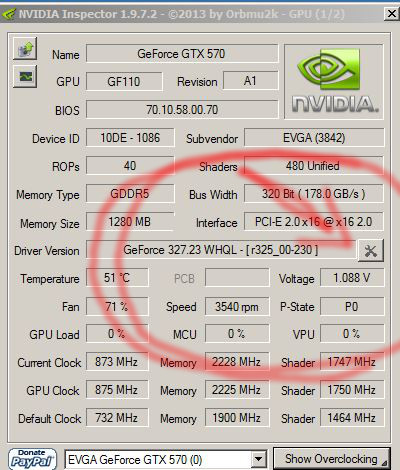
3. You will see a window pop up. In the upper left hand corner you will see Global base profile. That is your generic profile for all games.
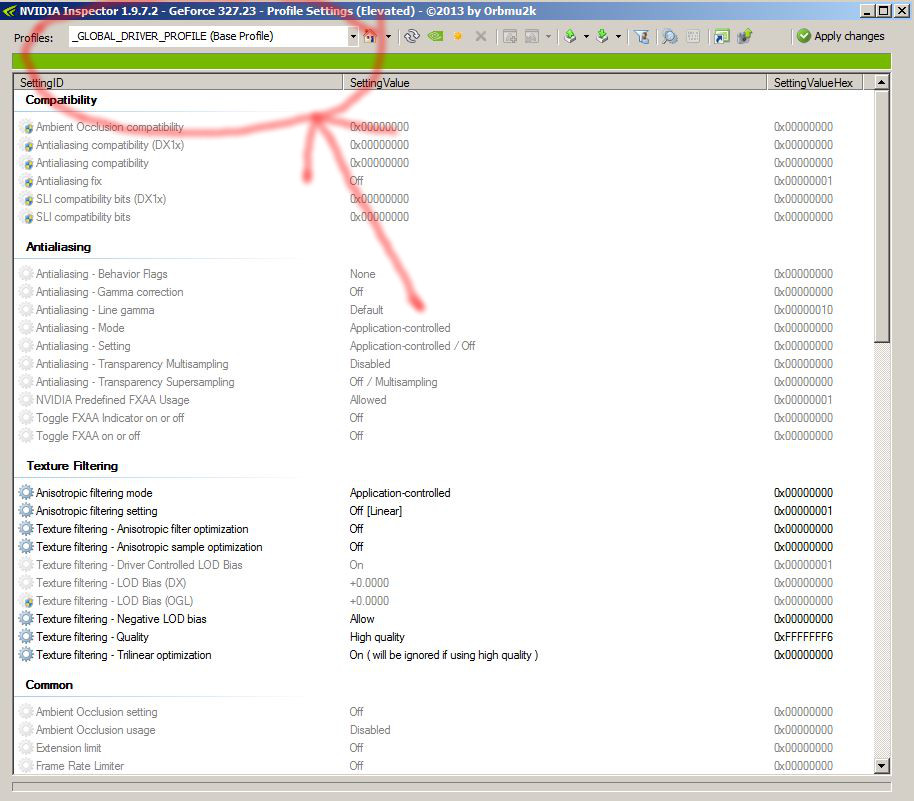
4.Change this to Natural Selection 2 by scrolling through the list and selecting. After it loads... you will see the profile and the empty slot for the DX11 SLI profile bits.
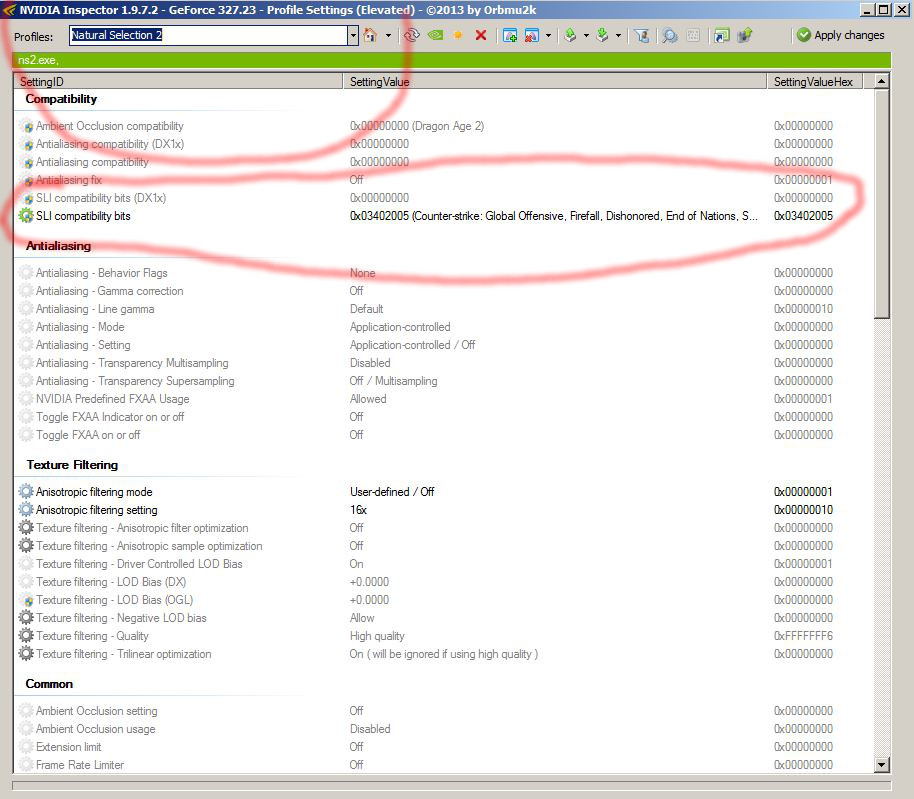
5. Change the bits to your preferred profile (I currently recommend 0x000600F5 (S.T.A.L.K.E.R.: Clear Sky)) and hit apply changes in the upper right hand corner.

6. YOU ARE DONE!
The best places to check your framerate scaling and whether the game is hitching are not are.
1. Loading up Biodome in your own sever and staring at the main wall with out moving after it loads. Good profiles will scare near 100% here. With everything turned to max in game but without AA (i dislike FXAA) I get 140fps.
2. Running down this hallway coming from marine spawn will test the games hitching. Not sure why it occurs here... but theoretically, the game is running best when it is not hitching. Sometimes it does... sometimes it does not. Not sure if this is related to SLI.
My current plans are to stay in contact with a guy who I can speak to at Nvidia's driver team and make sure the SLI profile that comes out is perfect. To do that though I need the community's help. We should generate a generic time demo and have everyone run through it with different SLI profile bits and different computer configurations to find out the best profile.
Thanks for any help and I hope this post helps you get the best NS2 experience you can. Let's get to work!
Build 256 and 257 have really improved the problems associated with DX11 and SLI in DX11.
BUT! To get the most out of your SLI Rig in DX11 you HAVE to set up a custom SLI profile. Nvidia has yet to release a driver with a profile for NS2 in DX11, and what they would do would be wholly similar to what I have done. Further more, with your help, we can get NS2 to have the perfect SLI profile for DX11: A profile which does not stutter (often, or at all), scales the best, and has no image quality problems.
So far after rigorous testing I have narrowed down the the following profiles for offering the best performance in NS2 in DX11.
0x040200F5 (Nexuiz)
0x0C0200F5 (Max Payne 3)
0x080202F5 (Batman: Arkham Origins, Batman: Arkham City)
0x000600F5 (S.T.A.L.K.E.R.: Clear Sky)
Of these 4, I have noticed that the STALKER: Clear Sky profile bit has the least amount of hitching. So currently, I will recommend that one. Hitching in the engine seems to occur when something large loads and temporarily increase the millisecond rendering of a frame or 2. This is called a micro stutter: some games have it often.. others do not. In general, NS2 has fewer microstutters than it used to have a long time ago. The game engine is really starting to run really smoothly and more consitently.
IF YOU HAVE NO IDEA WHAT I AM TALKING ABOUT
Here is how you change your SLI bits manually.
1. Download Nvidia Inspector (also make sure you have the latest Drivers from Nvidia).
2. Open up Nvidia inspector
Click on the little hammer and screw driver button next to the driver version.
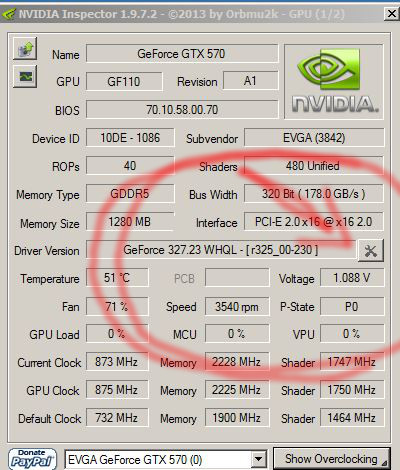
3. You will see a window pop up. In the upper left hand corner you will see Global base profile. That is your generic profile for all games.
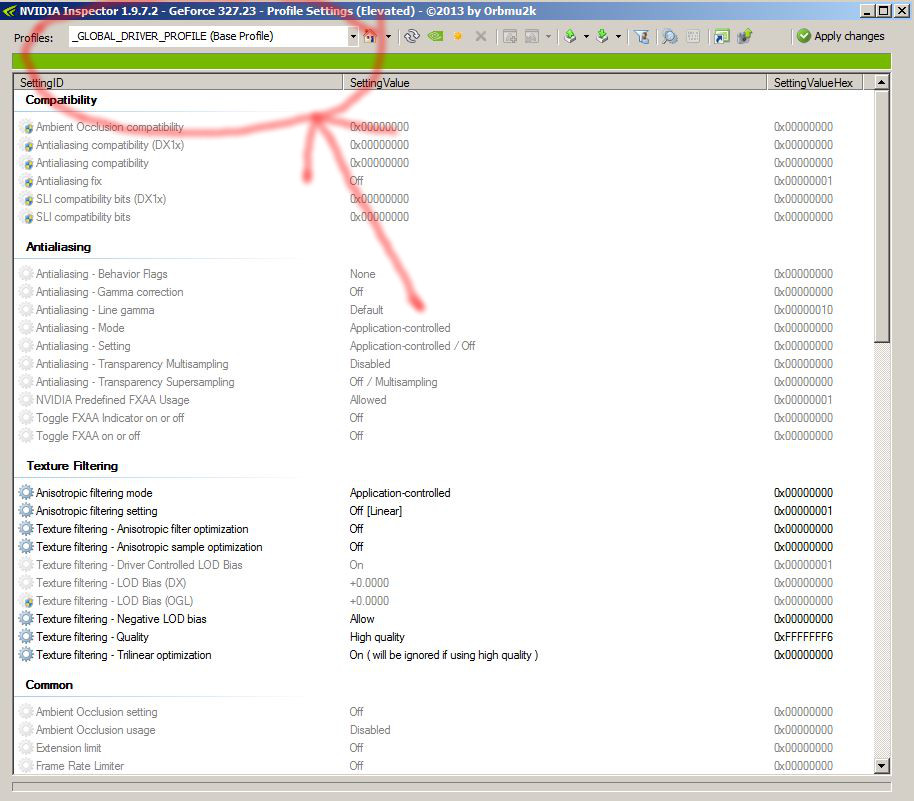
4.Change this to Natural Selection 2 by scrolling through the list and selecting. After it loads... you will see the profile and the empty slot for the DX11 SLI profile bits.
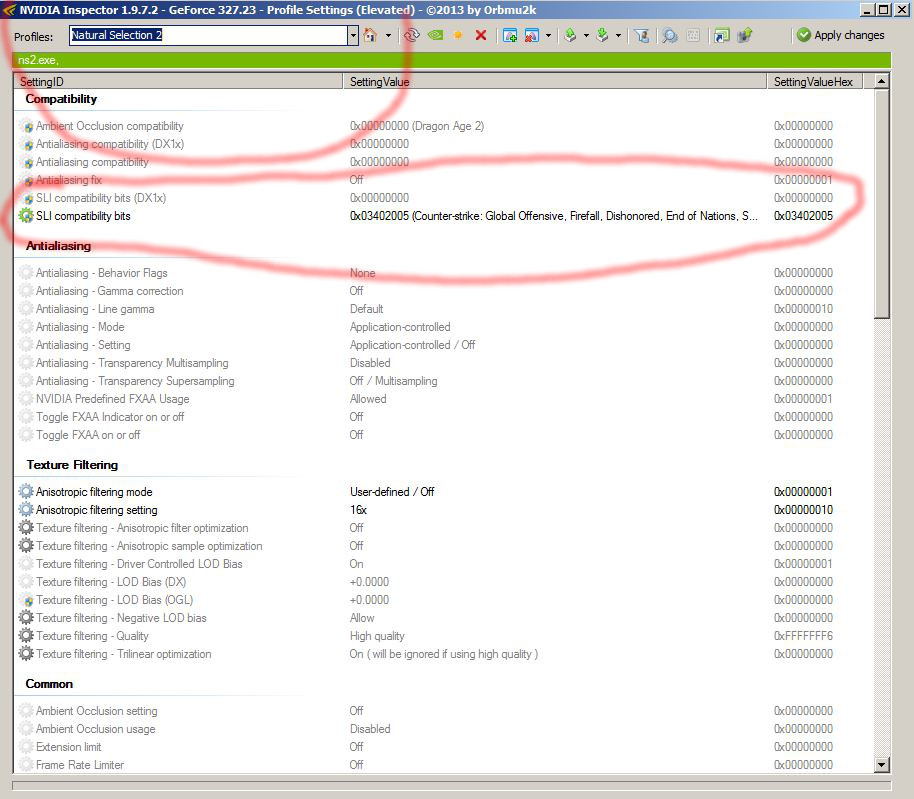
5. Change the bits to your preferred profile (I currently recommend 0x000600F5 (S.T.A.L.K.E.R.: Clear Sky)) and hit apply changes in the upper right hand corner.

6. YOU ARE DONE!
The best places to check your framerate scaling and whether the game is hitching are not are.
1. Loading up Biodome in your own sever and staring at the main wall with out moving after it loads. Good profiles will scare near 100% here. With everything turned to max in game but without AA (i dislike FXAA) I get 140fps.
2. Running down this hallway coming from marine spawn will test the games hitching. Not sure why it occurs here... but theoretically, the game is running best when it is not hitching. Sometimes it does... sometimes it does not. Not sure if this is related to SLI.
My current plans are to stay in contact with a guy who I can speak to at Nvidia's driver team and make sure the SLI profile that comes out is perfect. To do that though I need the community's help. We should generate a generic time demo and have everyone run through it with different SLI profile bits and different computer configurations to find out the best profile.
Thanks for any help and I hope this post helps you get the best NS2 experience you can. Let's get to work!
ATI
Nothing as of yet for ATI graphics, if people really need help with it I'll post something
As with the CPU you need to make sure that your GPU is in proper condition
Check your GPU's health
- Make sure your CPU's Heatsink is free from dust and other foreign objects.
Bad Good
Keeping your heatsink clean will provide better airflow, this allows your GPU to remain cool and avoid overheating.
Good
Keeping your heatsink clean will provide better airflow, this allows your GPU to remain cool and avoid overheating.
More advanced stuff
(I mention testing a lot, don't I?)
Bad

More advanced stuff
- Make sure your GPU has the right amount of thermal compound and that it is not old and brittle, you shouldn't need to though.
NOTE: whenever you remove the heatsink it is recommended that you apply new thermal compound.
Tips with applying compound
- Test you GPU's cooling by running a test, using OCCT (same program used for the CPU)NOTE: whenever you remove the heatsink it is recommended that you apply new thermal compound.
Tips with applying compound
Follow this youtube video 
or this website tutorial: System Builder: How to apply Thermal Paste from PC & Tech authority

or this website tutorial: System Builder: How to apply Thermal Paste from PC & Tech authority
If your laptop has a graphics card your CPU and GPU heatsink are usually the same thing


(I mention testing a lot, don't I?)
OS:
Linux or Windows?
Windows is generally going to work
But Linux is free and open source
The choice is yours
System Images for Windows
These are only system images, you still need a genuine product key from Microsoft.
System Image for Mac
- OSX
System Images for Linux
Linux help
Original thread as written by Confused
BASIC SETUP GUIDE FOR LINUX.
Couldn't quote this thread (hit text limit for this post), just click on the link
Still having problems?
If it is related to NS2 try OBBY'S FULL NUKE NS2 GUIDE
Hi there.
I've noticed a number of people on the Tech forums have various different issues, which could be fixed by following these next steps:
Disable all mods from within NS2 first, and unsubscribe from any in your Mods list. (You must go through steam to properly unsubscribe!)
Then.....
Delete NS2 from Steam. Then do a manual NS2 Cleanup (this is not done when Steam deletes NS2 from your Library) like follows:
1) Delete NS2 from Steam the normal way.
2) Go to your hidden folder where settings are saved C:\Users\YOURUSERNAMEHERE\AppData\Roaming and Delete the 'Natural Selection 2' folder.
3) Go to your SteamApps\common Directory and make sure you delete 'natural selection 2'
4) Restart your PC (to be on the safe side)
5) Reinstall NS2 fresh from a new download.
Try those steps. Chances are, your NS2 is now working fine!
If that does not help then post a thread with your issue, with as much evidence as possible (screenshots/video) and also run techsupport.exe in your NS2 Steam Directory. Then upload it somewhere for us to see & report back.
Thanks all!
I've noticed a number of people on the Tech forums have various different issues, which could be fixed by following these next steps:
Disable all mods from within NS2 first, and unsubscribe from any in your Mods list. (You must go through steam to properly unsubscribe!)
Then.....
Delete NS2 from Steam. Then do a manual NS2 Cleanup (this is not done when Steam deletes NS2 from your Library) like follows:
1) Delete NS2 from Steam the normal way.
2) Go to your hidden folder where settings are saved C:\Users\YOURUSERNAMEHERE\AppData\Roaming and Delete the 'Natural Selection 2' folder.
3) Go to your SteamApps\common Directory and make sure you delete 'natural selection 2'
4) Restart your PC (to be on the safe side)
5) Reinstall NS2 fresh from a new download.
Try those steps. Chances are, your NS2 is now working fine!
If that does not help then post a thread with your issue, with as much evidence as possible (screenshots/video) and also run techsupport.exe in your NS2 Steam Directory. Then upload it somewhere for us to see & report back.
Thanks all!
And if you're still having problems follow this thread by Confused HOW TO MAKE A GOOD TECH SUPPORT POST, and make a support post
Couldn't quote this thread (hit text limit for this post), just click on the link
This is all that i'm going to write for now, if there is a demand for additional information then I will do something about it.
Have questions? Feel free to PM me
Think some of this information is incorrect, I apologize, let me know what information is wrong and I will amend it ASAP
If you didn't read it all, then I will kill you
Thanks all for reading


Comments
I had loading times of 7 1/2mins with an SSD, but the crap rest of the system held it back. Upgrading to a Core i5 4670K, I load in 30secs. I know you already advised look at the slowest point of the system, but then you advise people to look at upgrading their hard drive if precaching is slow. They still need to look at their system as a whole.
* SSDs
- These are VERY controller depended and in honesty, most are crap. A cheap ssd is, in general, a bad ssd. (although it still performs better then a normal HDD)
- Crucials, Samsung Pro, Saumsung EVO are good choices. Unless they are used in these products, avoid any sandforce controller SSD like the plague.
- to repeat, do never EVER defrag SSD.
- Winxp has no trim, SSD life expectancy and speed will suffer.
- Bigger SSDs can maintain and get bigger speads.
- A half full or more full SSD will start to lose speed.
- SSDs are best used on SATA 6g and in ahci if possible.
- Not all motherboards support SSDs in raid!
- firmware flash any SSD upon receiving. SSDs have many bugs in need of fixes. (and if you brick the SSD you can send it back as DoA (Dead On Arrival))
- Every SSD has a limited amount of writes per cell, but under normal use this should never be a problem.
- Do not use them for any backup.
* SSHD
- Basicly Momentus or their desktop SSHD.
- They are officially not raid drives and your 'faulty drives' on raid my skyrocket depending on how your raidchip/card likes them. (I have no issues with them on onboard intel raid)
- SSD cache in the drive is optimally used if you play the same stuff often and for prolonged periods. The game has to be on the drive.
- Swapping in between many games and apps often will see little use of these drives.
- No special software needed, its buildin.
* Caching drives
- Use a small SSD in combination with special software to use as a caching drive.
- MUST use the software.
- Some backups dont like.
- Can use up another disk letter & you should never manually install on the SSD.
* Normal HDD
- less rotational speed is slower disks. Many HDDs out there are energy efficient but deadon slow!
* Memory
- Quad Channel memory is better then tripple channel memory.
- Tripple channel memory is better then dual channel memory.
- Dual channel is better then single channel memory.
- The motherboard must support the type of channel. (example tripple)
- The motherboard bios must be set to this type.
- The memory must be this channel.
- It must be plugged in the 'pairing' for these channels. Matching sets have special memory banks.
- NOONE should use single channel. (serious, go buy a new pc.. its to old)
- Mhz makes for faster memory, more memory makes for less running out of memory.
- Paging (using a harddisk for memory because you are low on memory) is always slower then memory, even on a ssd.
- Put your pagefile on your ssd.
- If both motherboard, memory and CPU support XMP option for memory, enable it. (needs ok cooling)
- cool-fins on memory only matter on high speeds or suck modules.
- cool-fins may be blocked by good cpu cooling.
* CPU
- CPUs throttle (clock down) if hear issues arise. A running system is no proof its not overheating!
- If you have awesome temps, Icores will 'soft overclock' themselves with turbo. This is within spec.
- Ghz is not everything. My old P3 ran on 3.x Ghz but its superweak compared to todays stuff. CPU architecture is MUCH more important.
- As a rule of thumb, Intel is stronger, AMD is cheaper, but from task to task and cpu to cpu results strongly vary.
- Never OC without awesome cooling.
- Stock cooler is not awesome cooling.
- i7 core CPU's dont hit 100% of their potential on stock cooler.
- Preheating the thermal paste tube will allow easier putting on of paste. (as its more liquid) Do NOT heat it to long or to high!
* Motherboard.
- Cheap motherboards have no OC options and are less durable.
- Have crappy driver support.
- Have crappy support.
- Have less options.
- Dont cheap out on your motherboard.
- Have crap cheapass LAN chips.
* Devices
- Keyboards matter. Unless you have a mechanical keyboard, you are already throwing away efficiency!
- PS2 or many high end USB keyboard are NKEY Rollover. This means you can hit every key at once and they register.
- 6key rollover (1usb) can hit 6 keys in one go.
- Almost every 'standard' keyboard is not even close to 6key rollover!
- usb keyboards need to 'wait' on the usb polling rate, which adds latency. (polling rate can be changed)
- ps/2 uses interrupts and is always instant.
- A flooded USB bus will slowdown your devices, same for a maxed out cpu.
* Windows
- Custom drivers for your motherboard often perform better then standard MS drivers. They keyword is often. (As sometimes MS drivers are better)
- Windows 64b is superior to 32b and you should try to use 64bit.
- 64bit can not use 32b drivers.
- Intel drivers and chips are among the best to have for SSD/HDD/SSHD.
- A bad LAN chip will eat far FAR more cpu, especially on high datatransfer. Intel LAN is usually of high quality. You can also get a dedicated network card instead of onboard.