Can we compile a list of performance tweaks for 2017?
SantaClaws Denmark Join Date: 2012-07-31 Member: 154491Members, Reinforced - Shadow
Denmark Join Date: 2012-07-31 Member: 154491Members, Reinforced - Shadow
For the sake of this thread, I think we should just try and maximise FPS on as many systems as possible. Individual systems might be able to increase some graphics options, depending on things like the bottleneck and stuff, but we can branch off on that stuff later.
As a side note I just want to add, that NS2 is a freaking gorgeous game even on the lowest possible settings. Don't feel bad for maximising your fps!
1.0) Under Options>General.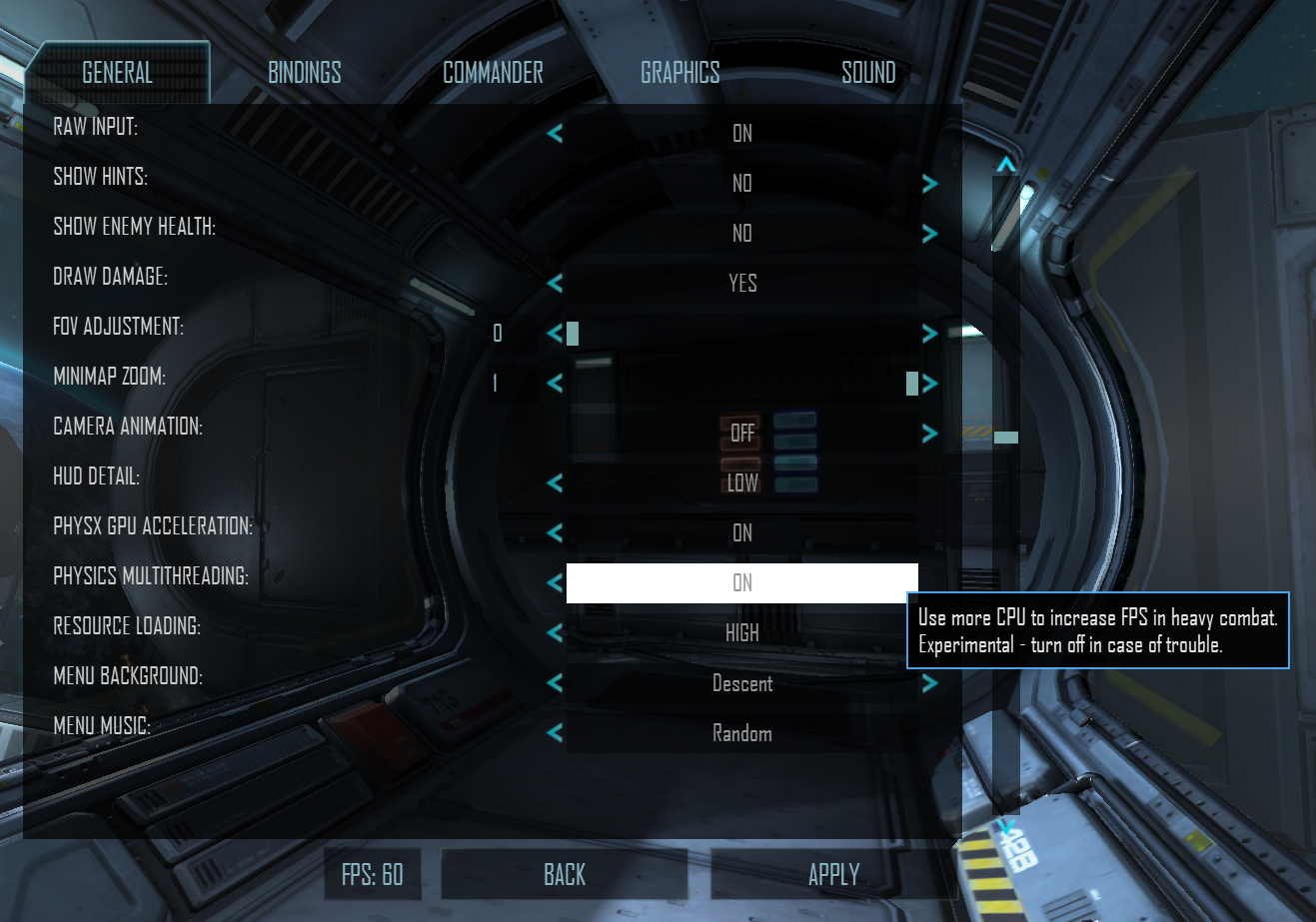
1.1) Enable Physics Multithreading.
1.2) I'm pretty sure that the "Physx GPU Acceleration" option does nothing, maybe someone can chime in and correct me, but try it on and off for yourself to see if you experience any difference.
1.3) Set resource loading to high if you have the game installed on a SSD. If not, perhaps try it anyway and see if you can stand the loading time?
2.0) Under Options>Graphics.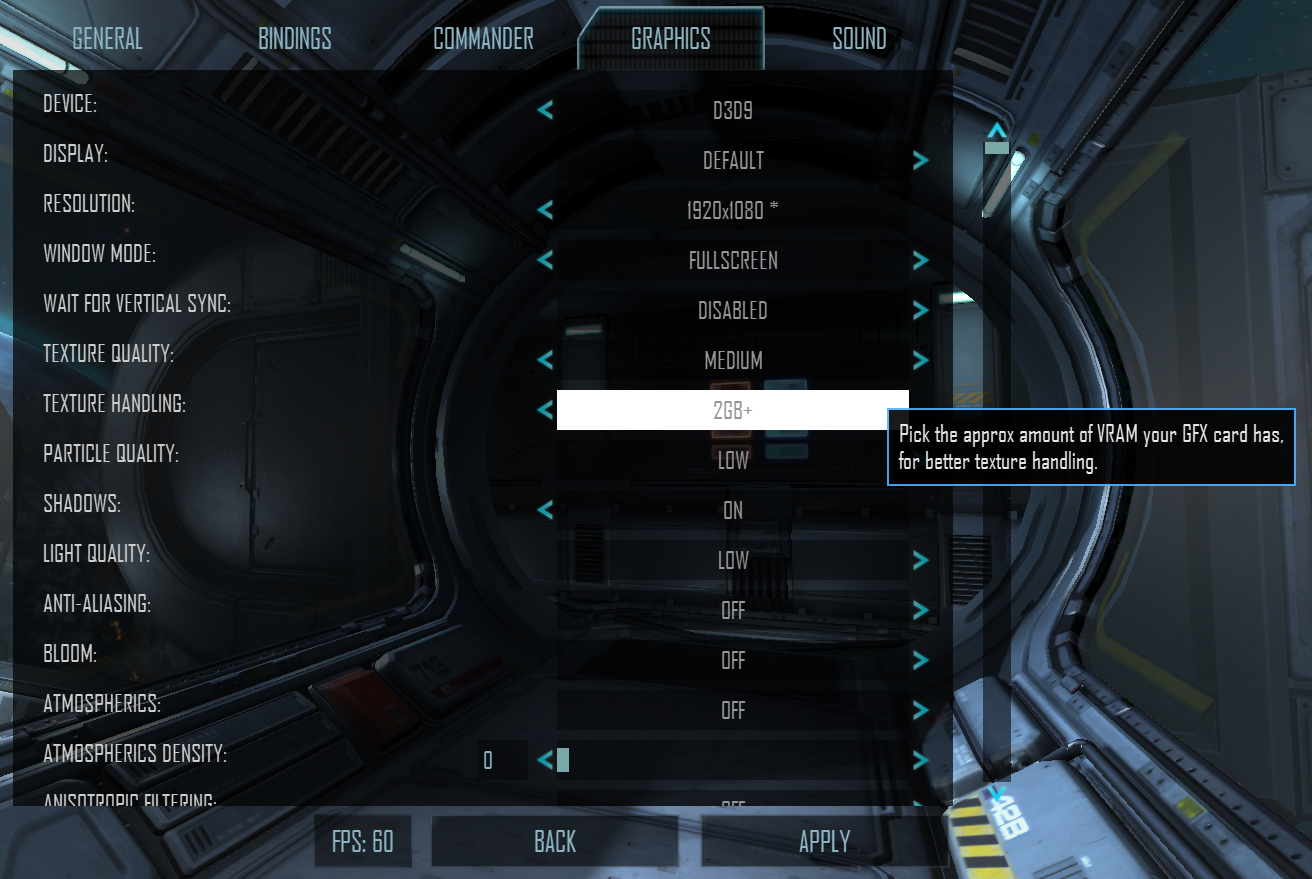
2.1) Set all options to the lowest option.
2.1.1) Please make sure infestation is on minimal, that can be quite a fps hog.
2.2) Pick the appropriate texture handling option (See the screenshot in 2.0).
2.3) Set "Device" to D3D9. Dx11 is not being worked on atm to my knowledge.
2.4) I enable shadows because they are sometimes useful in the game - but if you have low fps, don't enable them!
3.0) Subscribe to NS2+. https://steamcommunity.com/sharedfiles/filedetails/?id=686493571&searchtext=
3.1) Enable NS2+ under your "Mods" tab.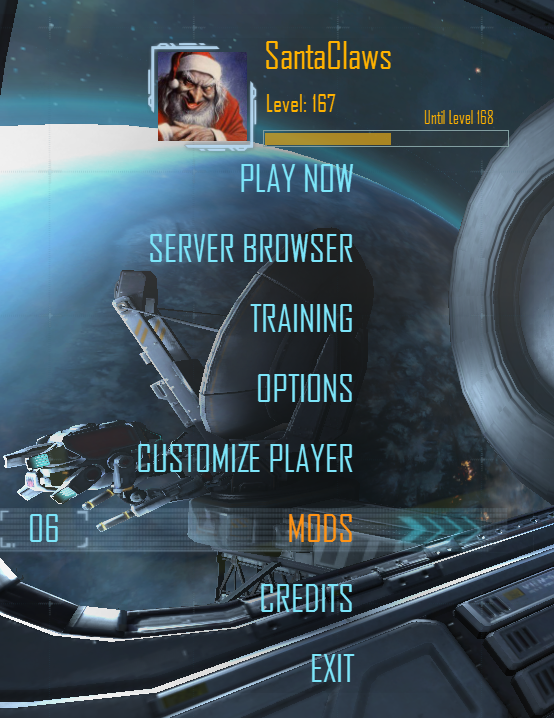
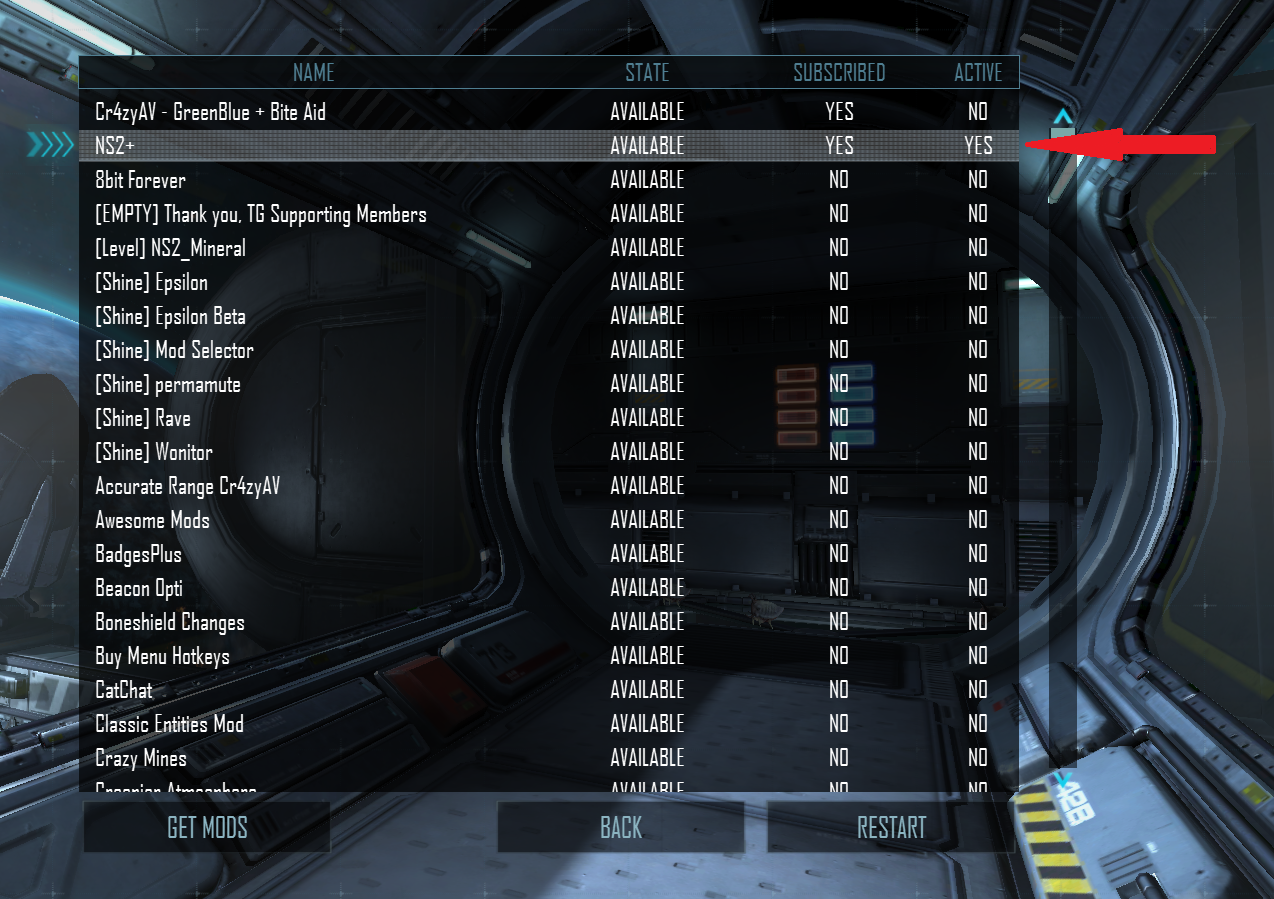
3.2) Open the NS2+ menu.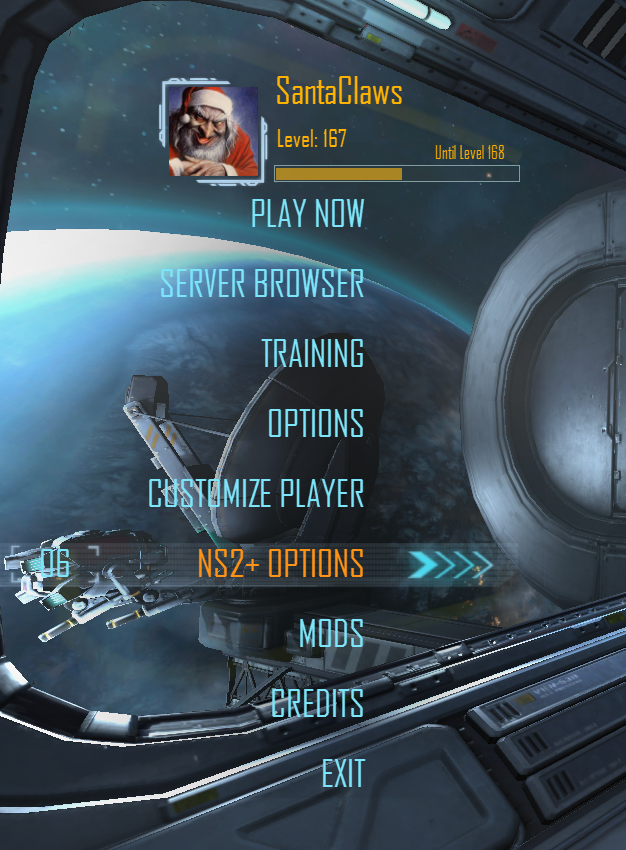
4.0) Under the NS2+ Options>HUD.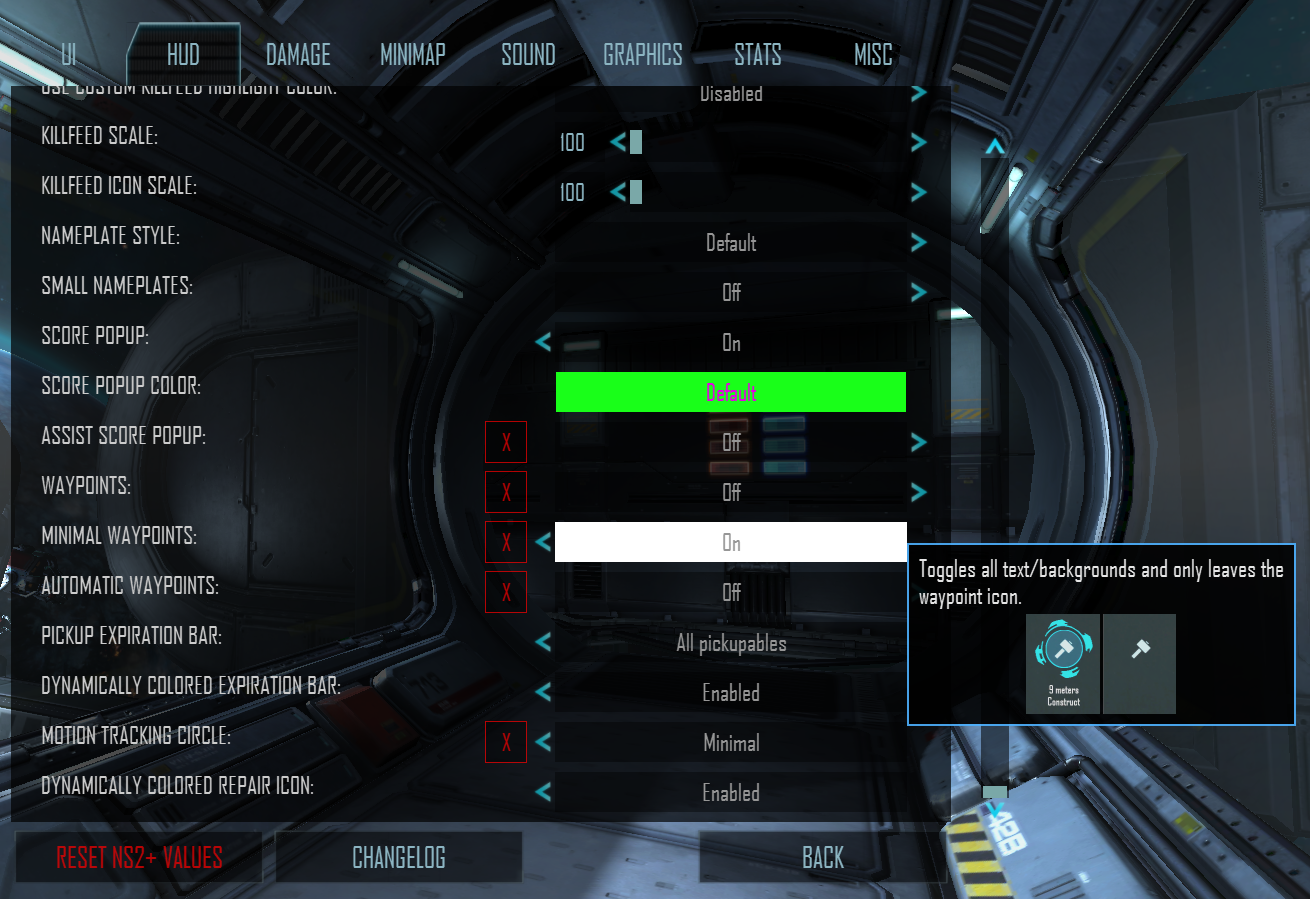
4.1) Enable minimal waypointing and motion tracking circles. Even if it has no FPS boost, they at least improve your visibility in-game.
5.0) Under NS2+ Options>Graphics.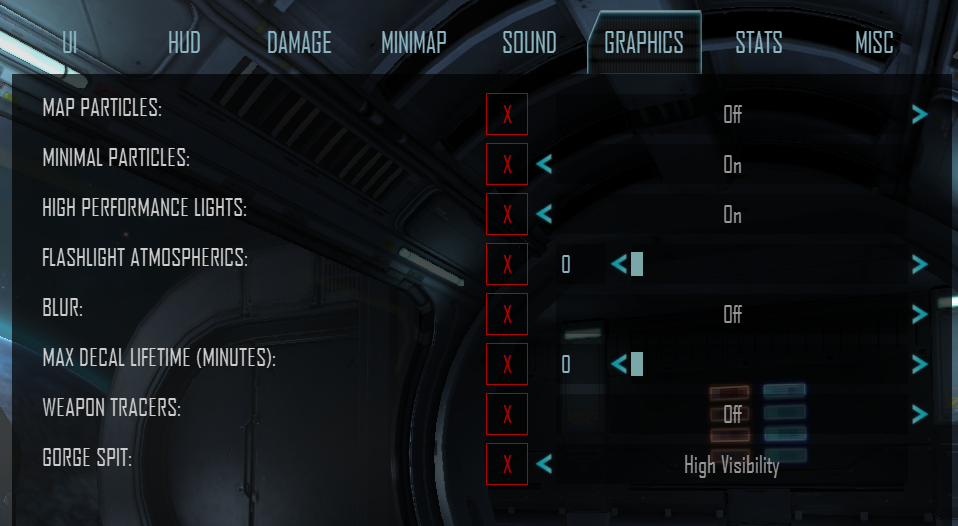
5.1) Enable High performance lights and minimal particles.
5.2) Disable everything else.
6.0) For Nvidia Geforce users: Go to your desktop. Right click and press Nvidia Control Panel.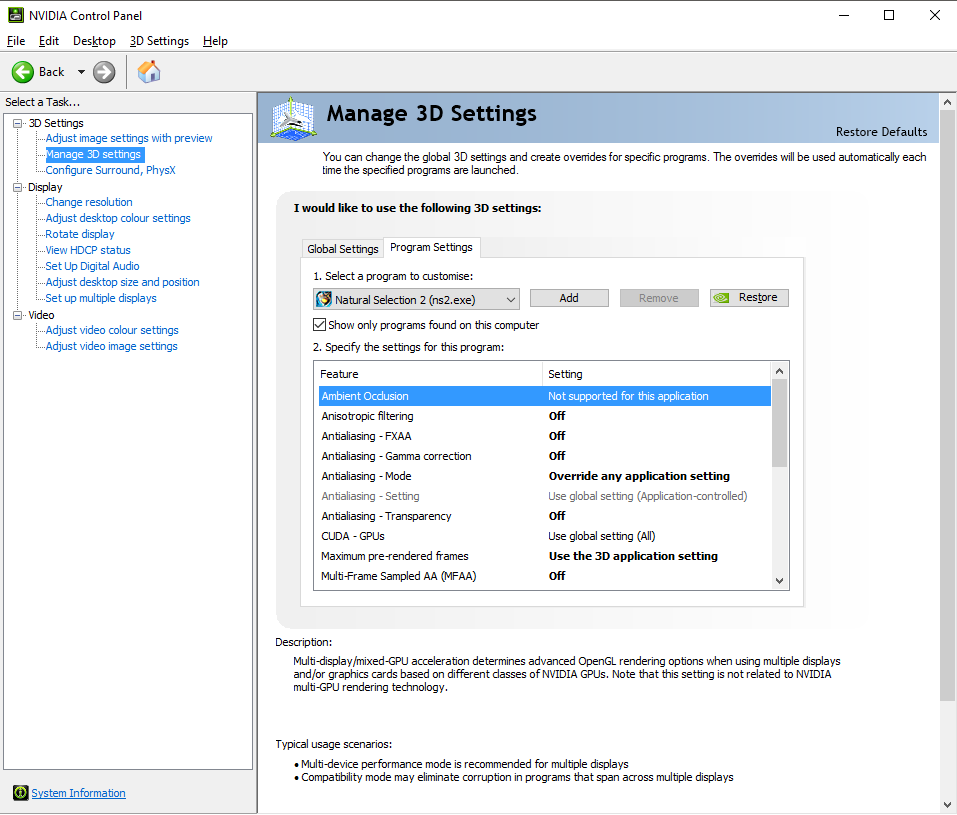
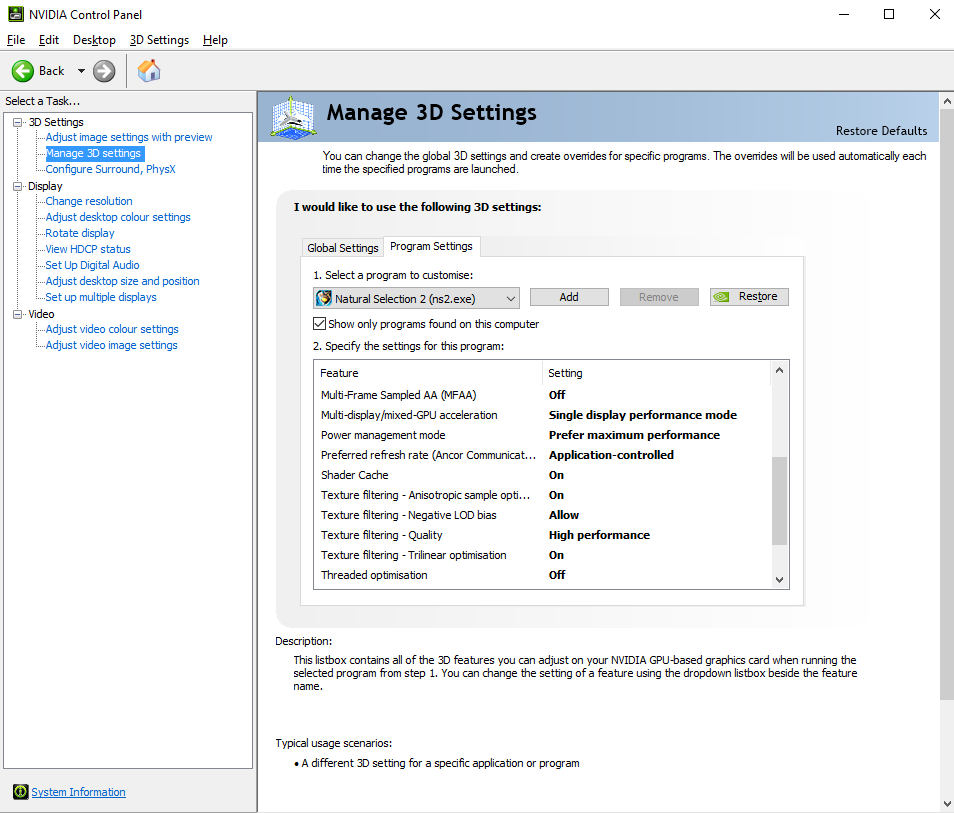
6.1) On the left panel, click "Manage 3D Settings".
6.2) Click on the "Program Settings" tab, so you don't edit your global settings, and choose NS2 like illustrated in the image in 6.0.
6.3) Copy the settings that I have in the images in step 6.0 and press apply.
Please suggest more tips and tweaks or correct me if I'm completely mistaken about some of these settings.
My FPS: 140-200
My specs:
GPU: Geforce GTX 970 and
CPU: i5-6600K @ 3.5Ghz
RAM: 16Gb
OS: Win10
As a side note I just want to add, that NS2 is a freaking gorgeous game even on the lowest possible settings. Don't feel bad for maximising your fps!
1.0) Under Options>General.
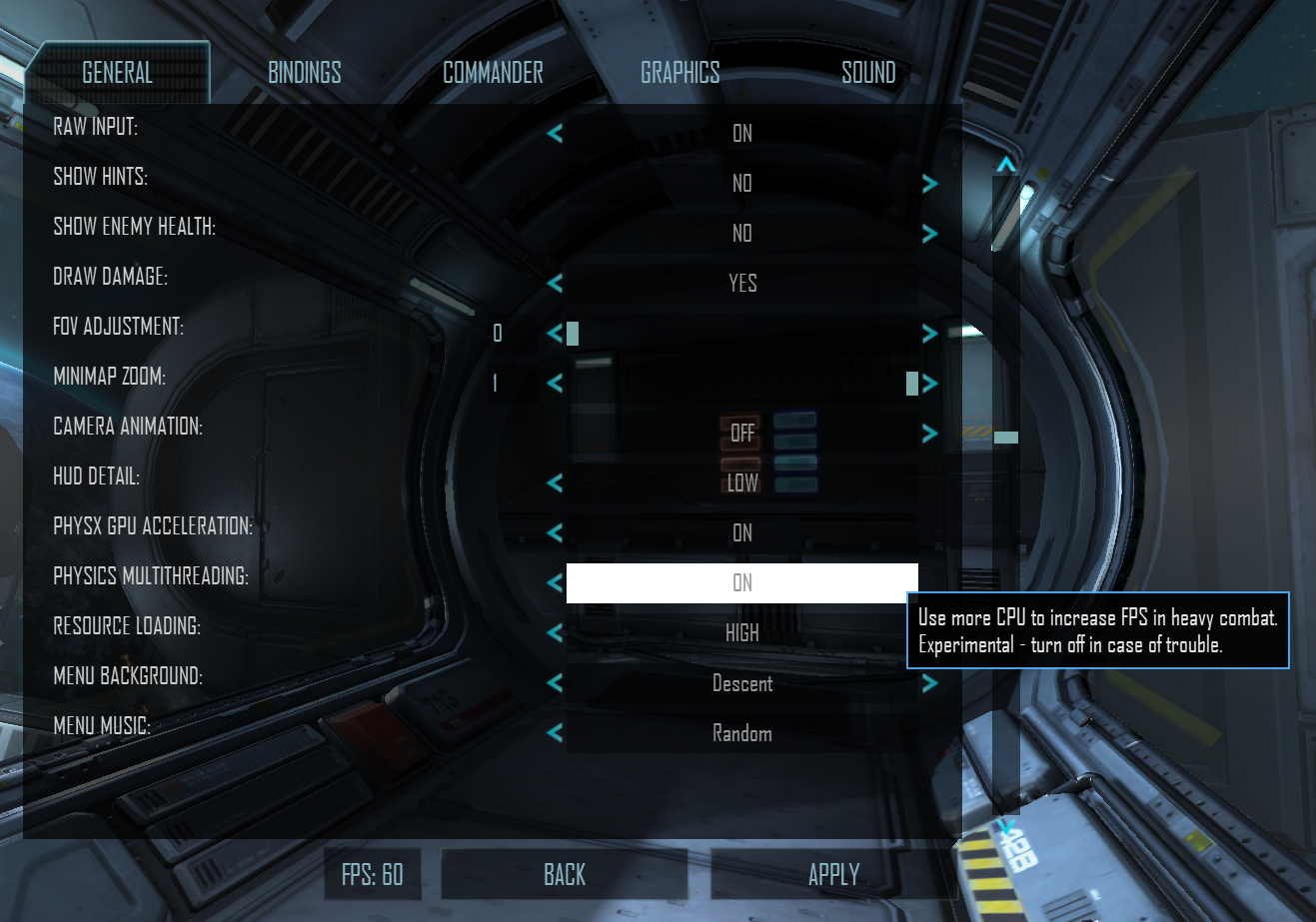
1.1) Enable Physics Multithreading.
1.2) I'm pretty sure that the "Physx GPU Acceleration" option does nothing, maybe someone can chime in and correct me, but try it on and off for yourself to see if you experience any difference.
1.3) Set resource loading to high if you have the game installed on a SSD. If not, perhaps try it anyway and see if you can stand the loading time?
2.0) Under Options>Graphics.
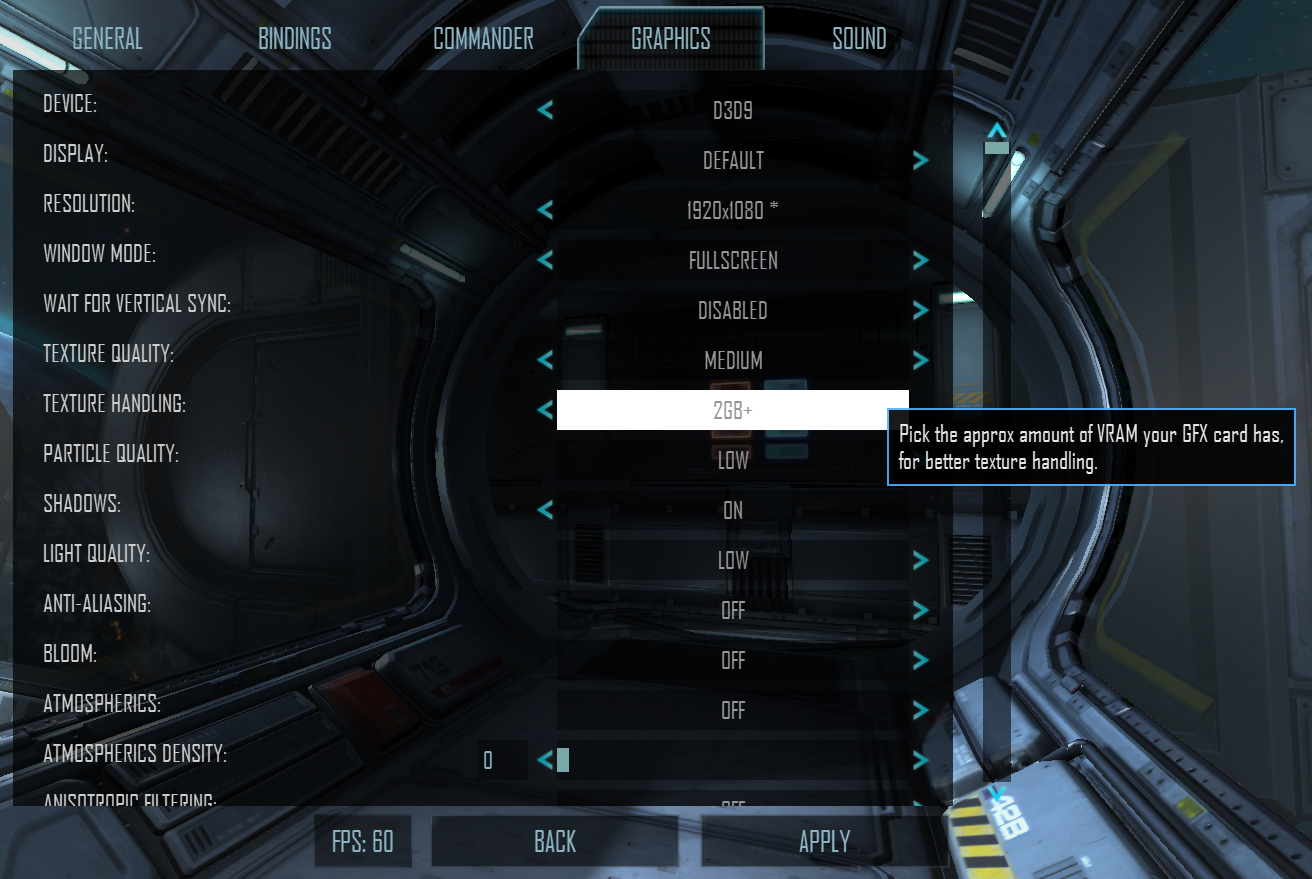
2.1) Set all options to the lowest option.
2.1.1) Please make sure infestation is on minimal, that can be quite a fps hog.
2.2) Pick the appropriate texture handling option (See the screenshot in 2.0).
2.3) Set "Device" to D3D9. Dx11 is not being worked on atm to my knowledge.
2.4) I enable shadows because they are sometimes useful in the game - but if you have low fps, don't enable them!
3.0) Subscribe to NS2+. https://steamcommunity.com/sharedfiles/filedetails/?id=686493571&searchtext=
3.1) Enable NS2+ under your "Mods" tab.
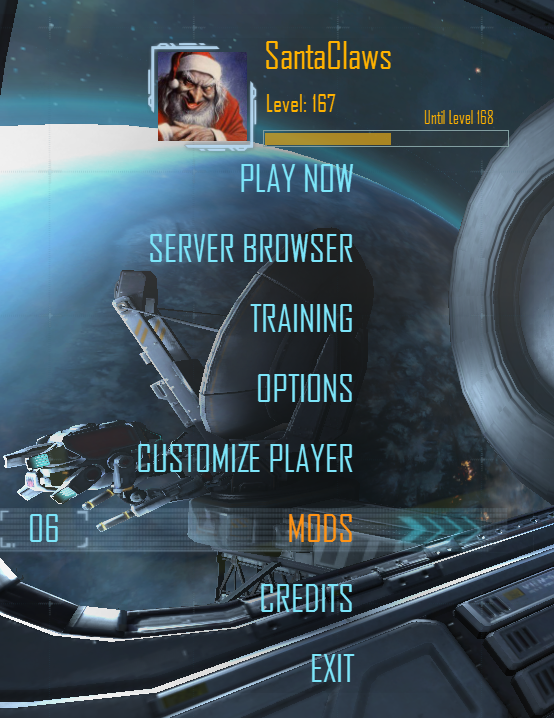
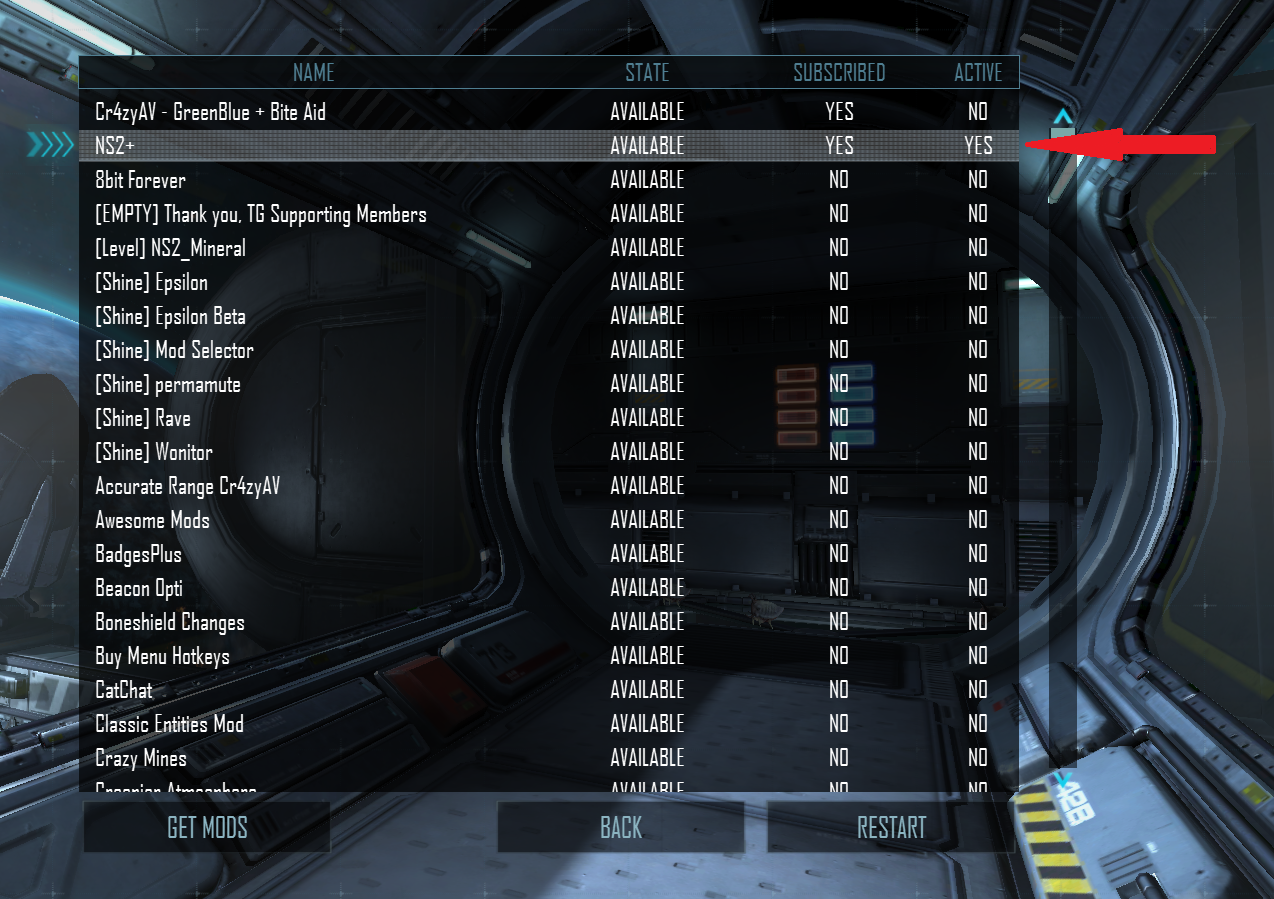
3.2) Open the NS2+ menu.
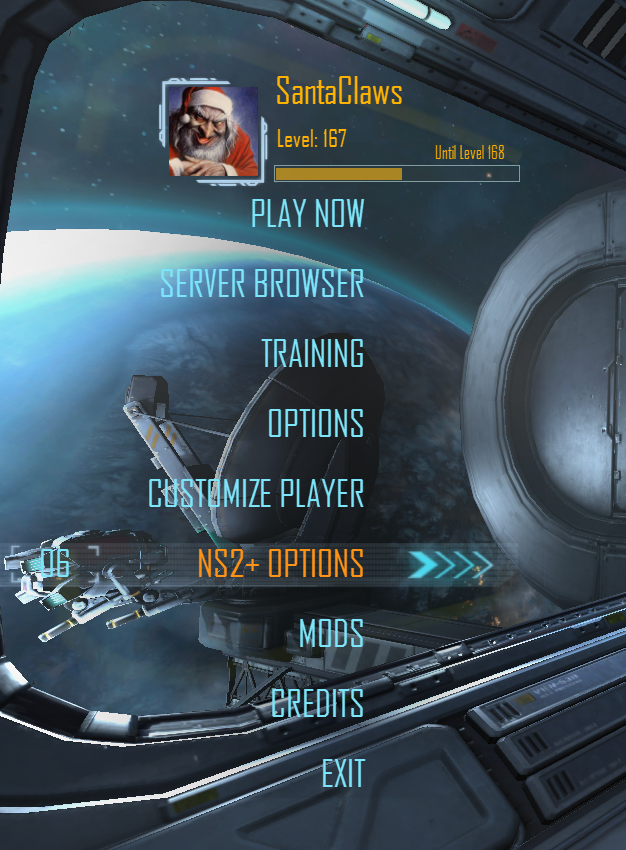
4.0) Under the NS2+ Options>HUD.
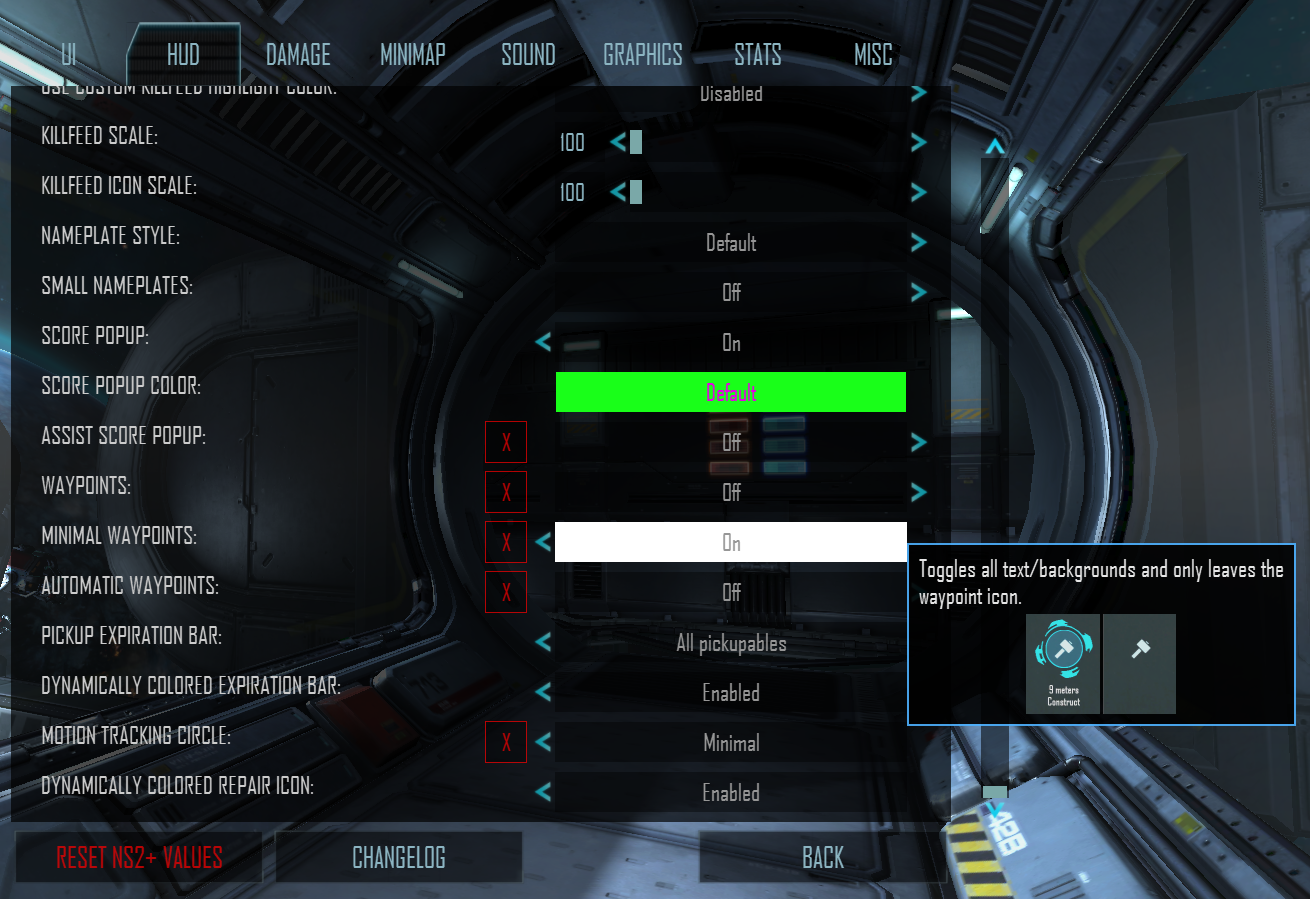
4.1) Enable minimal waypointing and motion tracking circles. Even if it has no FPS boost, they at least improve your visibility in-game.
5.0) Under NS2+ Options>Graphics.
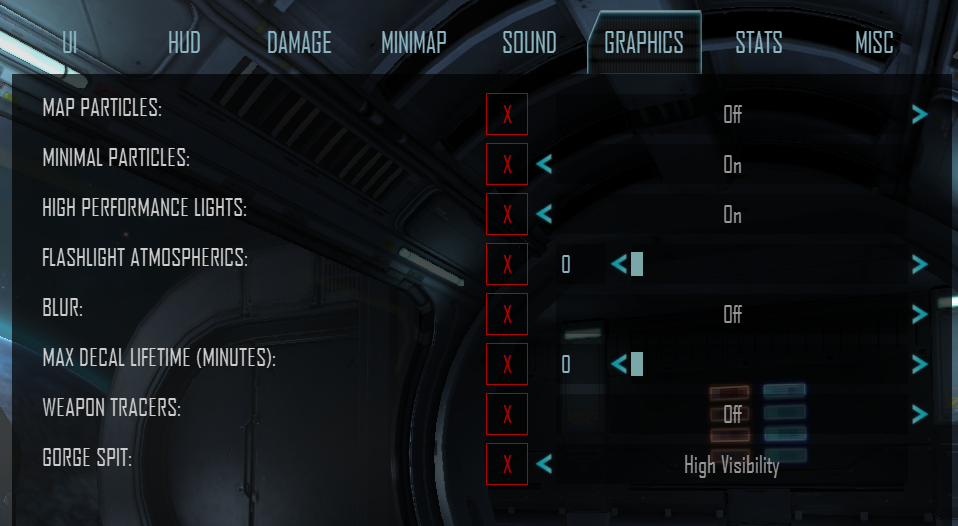
5.1) Enable High performance lights and minimal particles.
5.2) Disable everything else.
6.0) For Nvidia Geforce users: Go to your desktop. Right click and press Nvidia Control Panel.
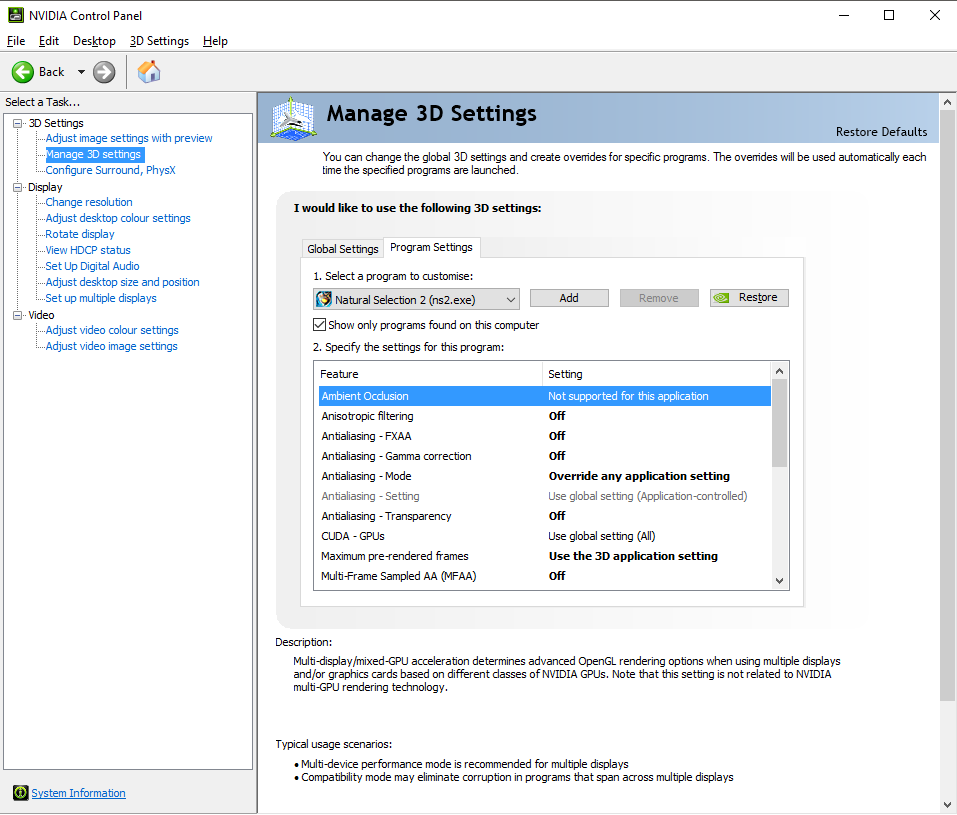
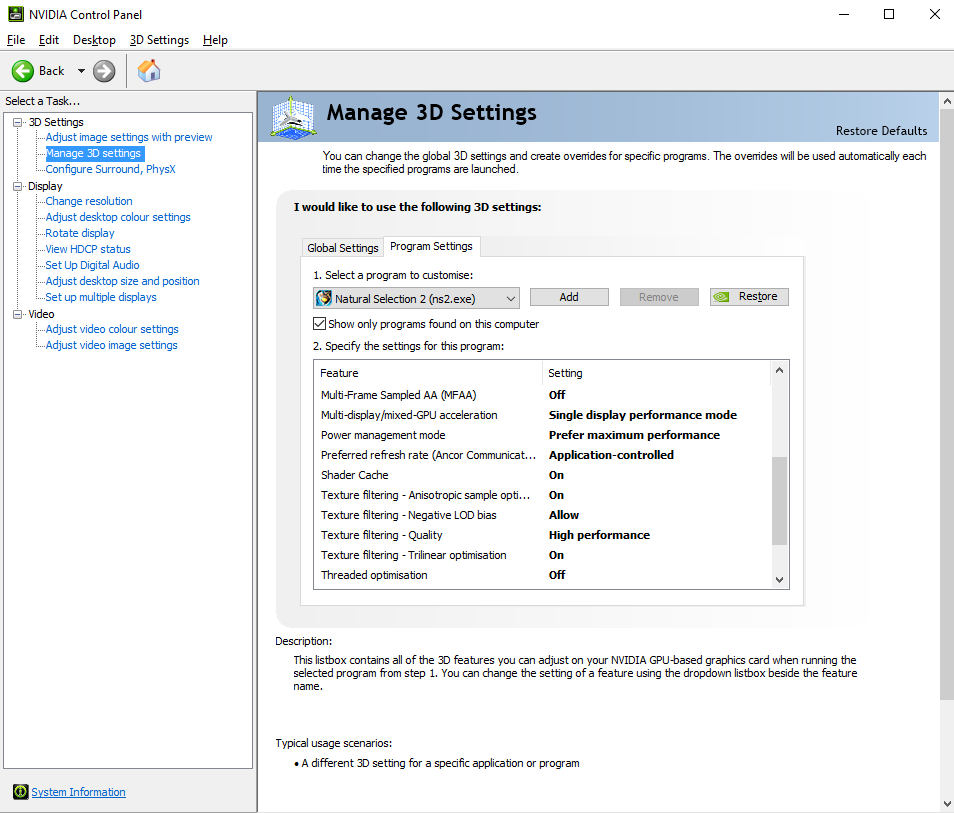
6.1) On the left panel, click "Manage 3D Settings".
6.2) Click on the "Program Settings" tab, so you don't edit your global settings, and choose NS2 like illustrated in the image in 6.0.
6.3) Copy the settings that I have in the images in step 6.0 and press apply.
Please suggest more tips and tweaks or correct me if I'm completely mistaken about some of these settings.
My FPS: 140-200
My specs:
GPU: Geforce GTX 970 and
CPU: i5-6600K @ 3.5Ghz
RAM: 16Gb
OS: Win10
Comments